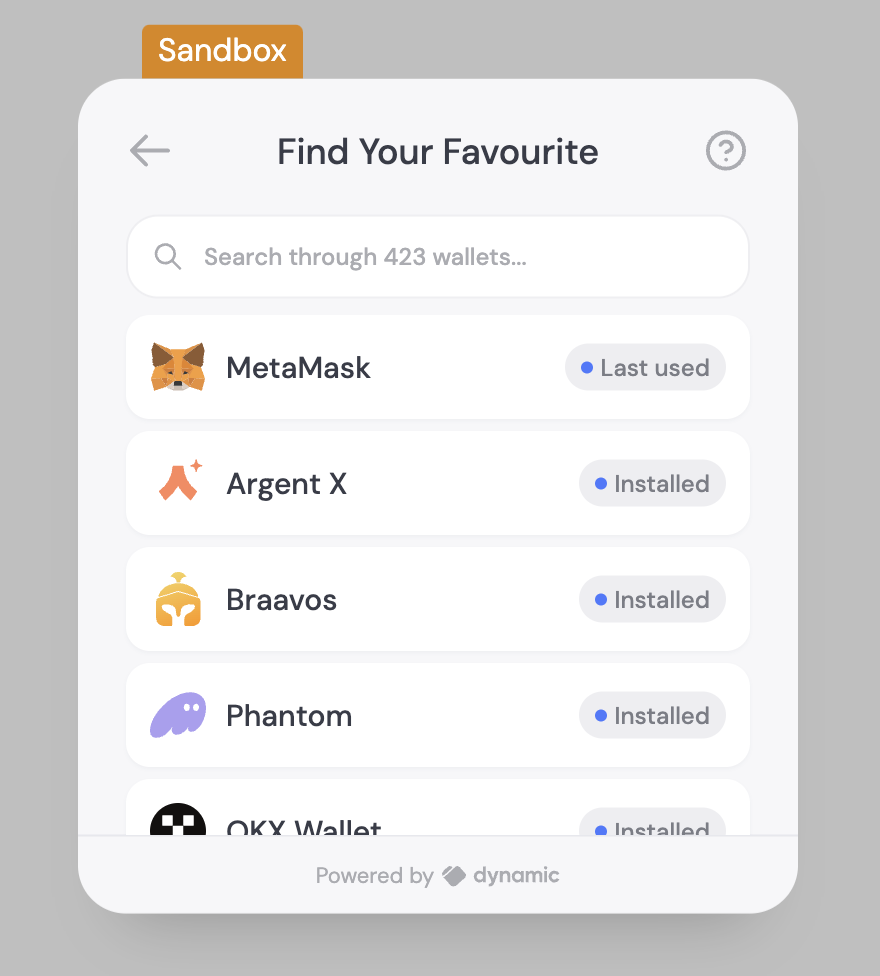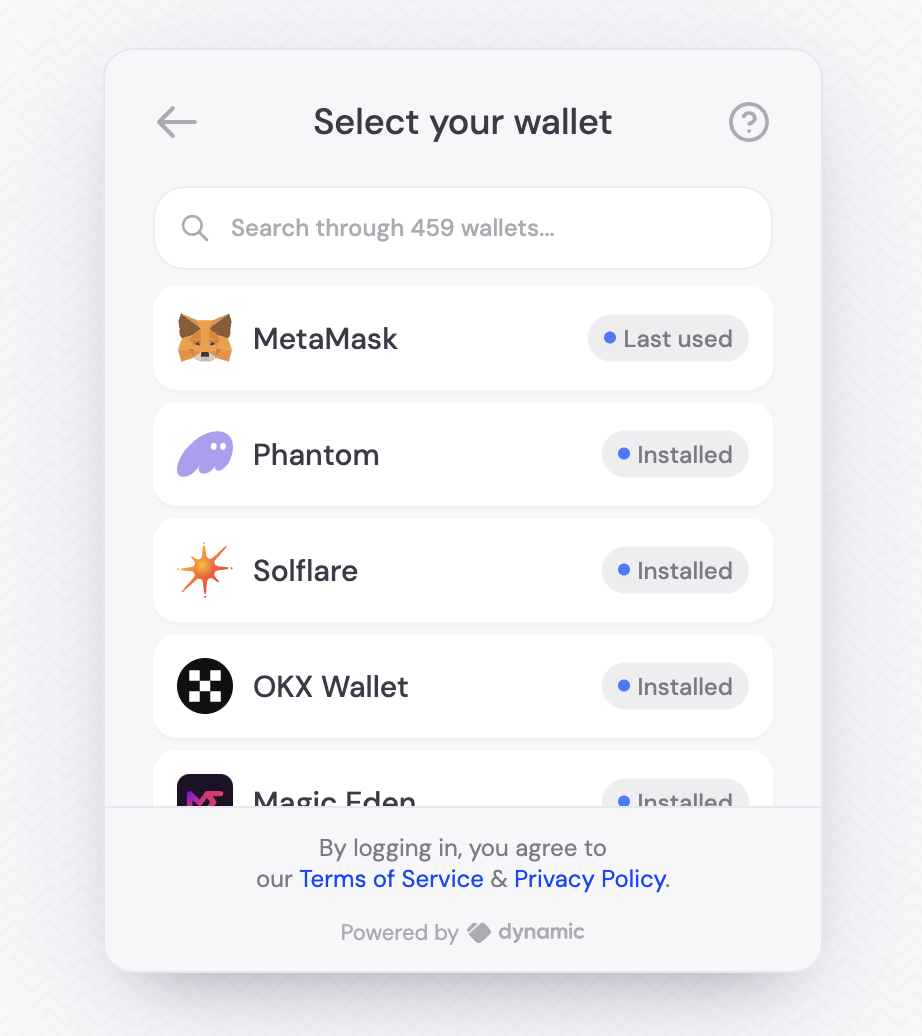
copykey attribute on that element. In this case, you’ll see that it is “dyn_login.title.all_wallet_list”.
Now we’ll create our locale object, and add a new key with that value. It always starts with a key of the language you’re editing, in this case “en” for English. Then we add the key that we found in the browser, and then the value we want to replace it with.
Using the translations file
Using the translations file
You probably noticed the translation object has a very specific shape. You can actually check it yourself by looking in “@dynamic-labs/sdk-react-core/src/lib/locale/en/translation.js” which you can reach by going to the definition of LocaleResource in your IDE once imported (
import { LocaleResource } from '@dynamic-labs/sdk-react-core')Here is an example excerpt from that file: